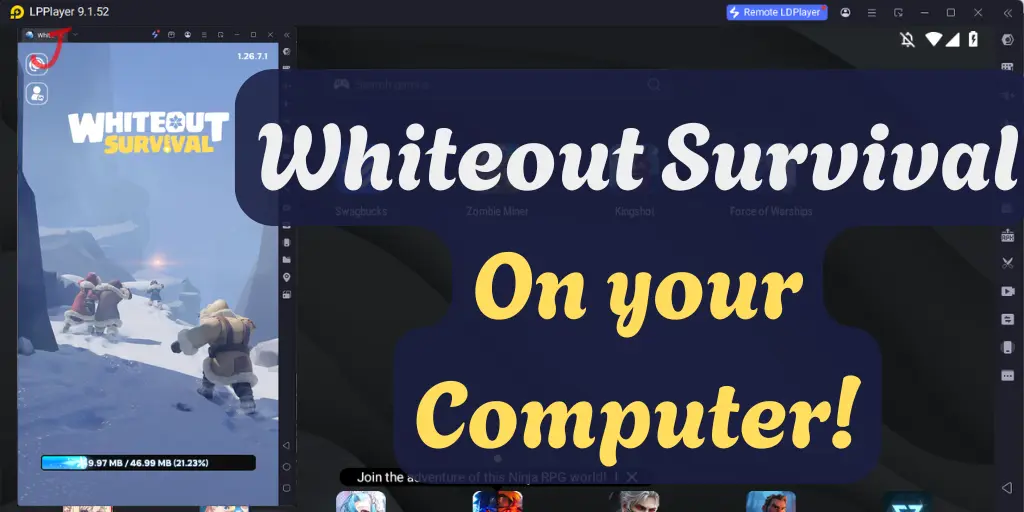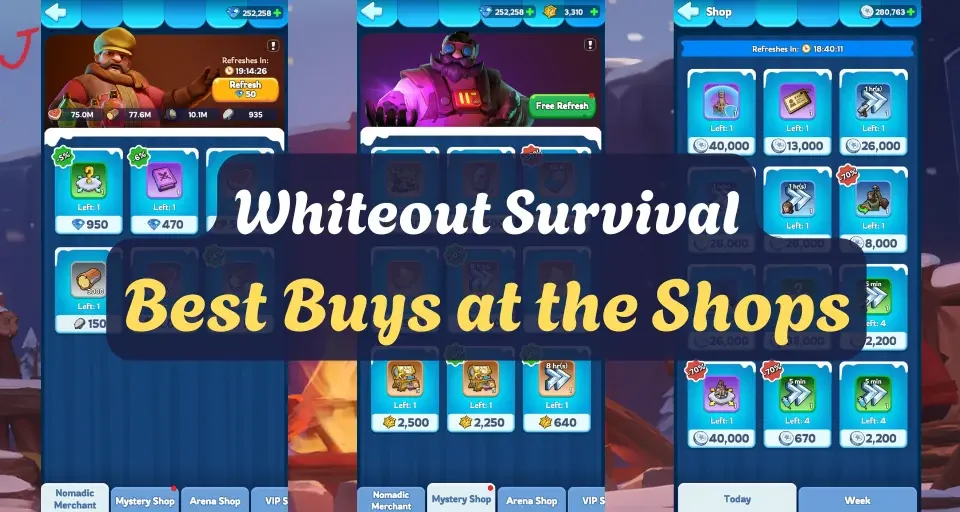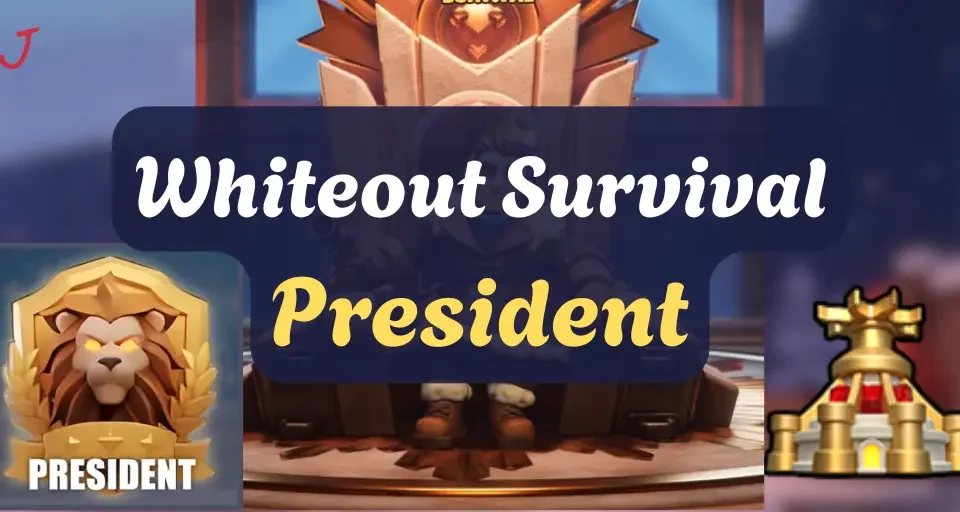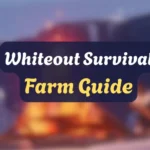
Whiteout Survival Farm Account Guide

Whiteout Survival Gift Codes November 2025
Playing Whiteout Survival on your Computer
Many people in my alliance have been asking how I have so many farms. How do you manage this? How many mobile devices do I have? The answer I have more than 1... 3 actually but I really only use my phone.
The key is that I play on my computer! How do you do that? I use a program called LDPlayer. It works well on lower powered computers and laptops and this is why I'm using it.
Need more reasons I choose LDPlayer? Check out LDPlayer is a Great Emulator!
1. Download and Install LDPlayer
Go to the official LDPlayer website: https://www.ldplayer.net
Click Download LDPlayer (choose the latest stable version).
Once downloaded, run the installer and follow the on-screen prompts.
2. Configure LDPlayer for Better Performance (Optional but Recommended)
Allocate more CPU cores & RAM:
Open LDPlayer → Click the gear ⚙️ Settings (top right).
Under Advanced, increase CPU cores and RAM to match your PC’s capabilities.
Set resolution:
Adjust display resolution to match your monitor for better visuals.
Enable high FPS:
In Settings → Game, enable High FPS Mode if available.
3. Install Whiteout Survival
In LDPlayer, open the Google Play Store.
Sign in with your Google account.
Search for Whiteout Survival.
Click Install and wait for the download to finish.
4. Adjust Game Controls
LDPlayer automatically maps some basic controls, but you can customize them:
Click the keyboard icon on the right toolbar.
Drag and drop control keys (tap, swipe, zoom, etc.) onto the game screen.
Save your custom key mapping.
5. Sync and Manage Multiple Accounts (Optional)
LDPlayer supports multi-instance for farm accounts:
Use the Multi-Instance Manager (icon on right toolbar) to clone LDPlayer.
Log into different Whiteout Survival accounts on each instance.
6. Clone and Play 2 or more Accounts at Once (Optional)
💡 Pro Tips for Better Gameplay:
Use Full Screen Mode for an immersive experience (F11 key).
Bind macros for repetitive actions (like sending troops to gather).
Enable VT (Virtualization Technology) in BIOS for smoother gameplay.